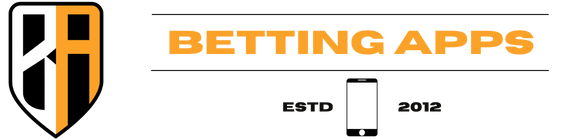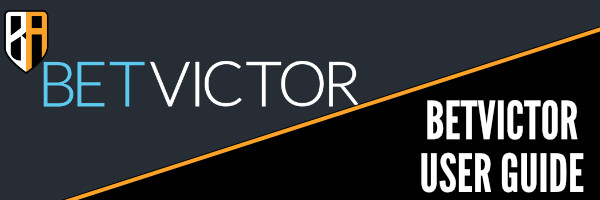18+ | commercial content | begambleaware.org
Welcome to our BetVictor app guide. Here, you can find out how to do a whole host of operations to help get you started, or to aid in getting the most out of this online gambling platform.
Page Menu
Placing A Bet On The BetVictor App
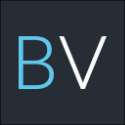
The first step to placing a bet on the BetVictor app is navigating through the events and browsing the markets to find a price that is worth taking. It may be the case that the user wants to bet on a specific event and market regardless of the price.
We are going to use someone who is looking to place a simple football bet on a certain team winning as our base example. User A is looking to bet on the upcoming weekend Premier League matches.
From the homepage, tap on the football option from the sliding sports menu.
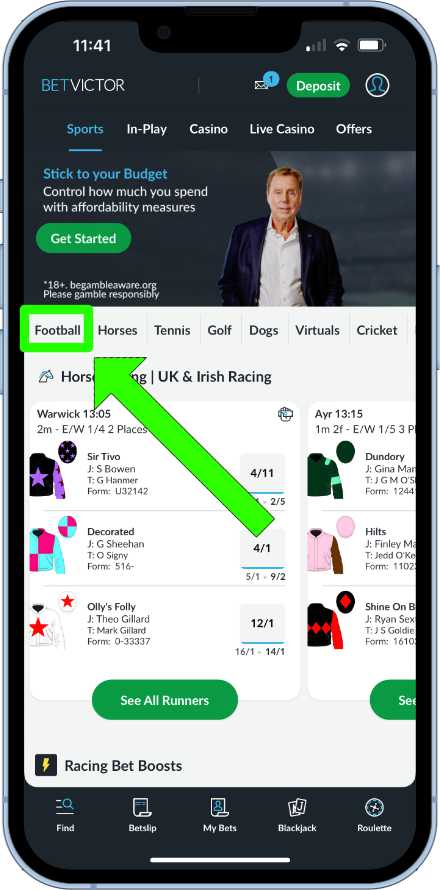
Users can now select various coupons from the top sliding menu. One of those is a Premier League coupon, which will be perfect for our needs here.
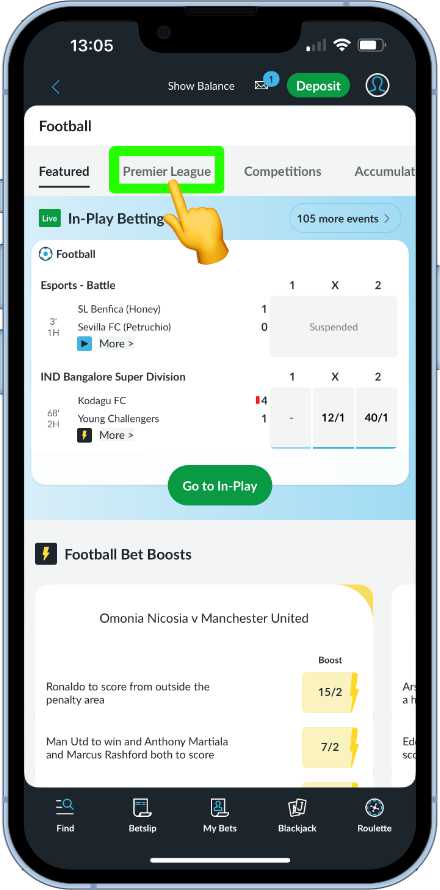
All of the Available coupons for the Premier League will now show. As we are looking to place a bet on the outright market, we need to be tapping on the match betting coupon.
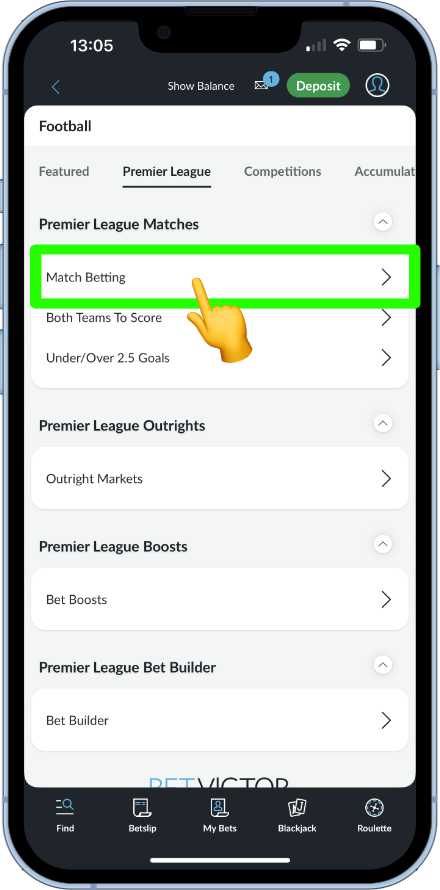
The coupon will now open, showing the future Premier League matches that have been priced up. The user is a Chelsea fan and is looking to bet on Chelsea beating Wolves at home.
Therefore, the odds for the Chelsea win need to be selected.
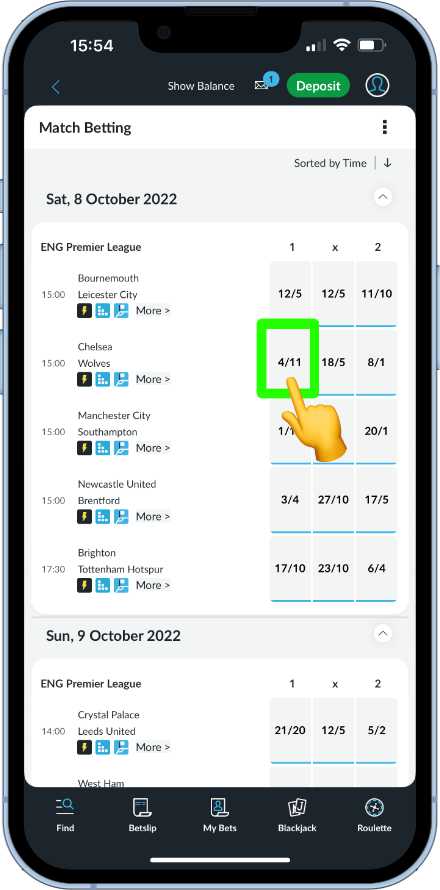
Once tapped on the odds selection box will turn blue and a quick bet box will automatically open at the bottom of the screen.
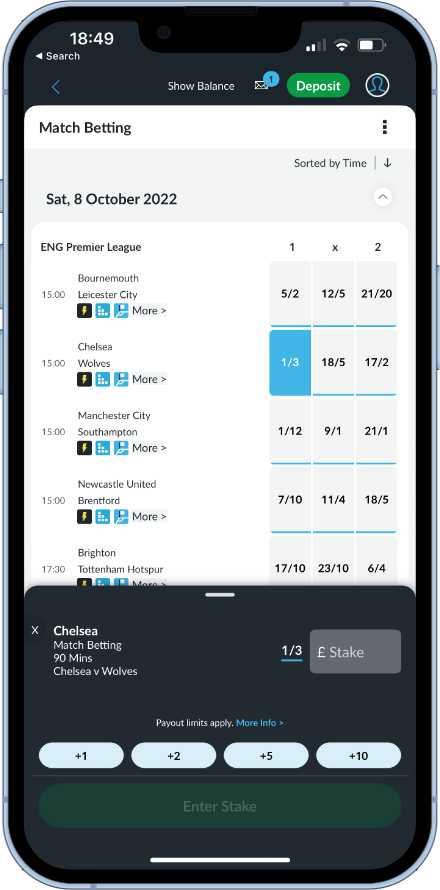
If a single is wanted on this selection, tap on the stake field and enter a stake using the numeric keypad supplied. A Place Bet button will now appear, displaying the potential return based on the stake amount entered. Tap the button to confirm and place the bet.
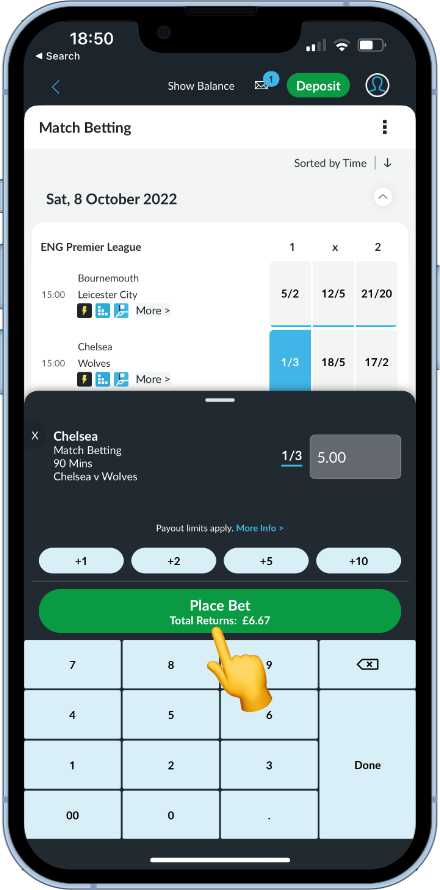
Placing Multiples
If more than one selection is wanted in the bet, all that is required is for more selections to be made. When the quick bet box opens after an initial selection is made, either minimise the quick bet box or make another selection while it is open.
Selections will now be stacked within the bet slip in the bottom menu bar. The number shown in the bet slip icon represents the number of selections that have been made.
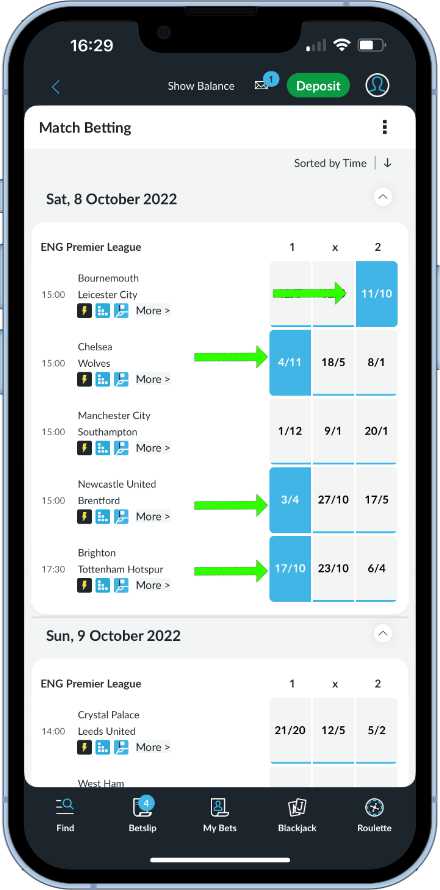
For this example we are playing out that the user has decided on four selections that they would like to place as an accumulator.
Now that all four selections have been made, the bet slip will now need to pressed to open it up.
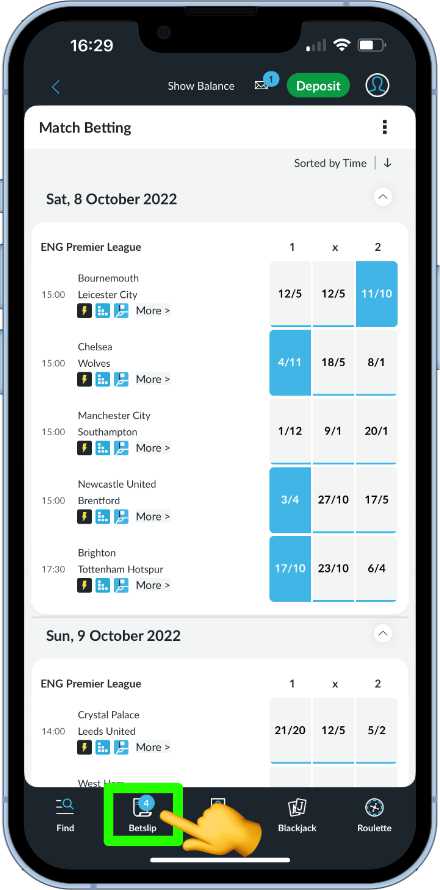
Single bet options will be displayed at the top of the bet slip. Multiple betting options appear beneath them.
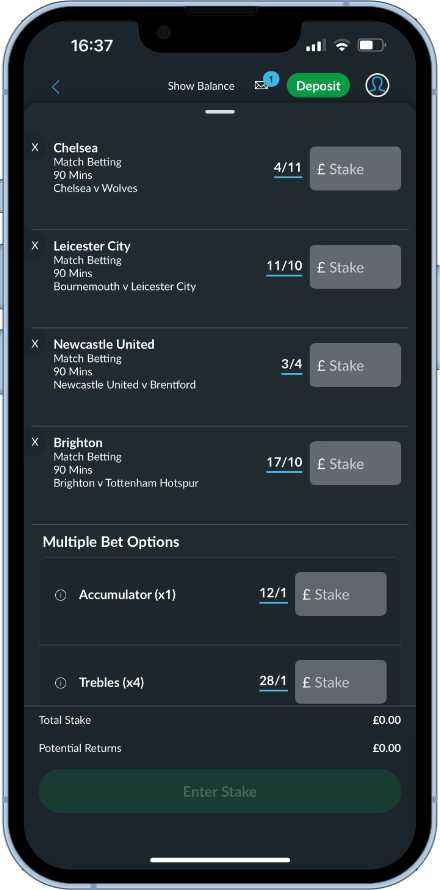
The user is looking for the straight accumulator, priced up at 12/1. Therefore, a stake amount needs to be entered in the corresponding stake field.
The potential returns will now show and a Place Bets button will now show and be active. Tap on the button to successfully place the accumulator bet.
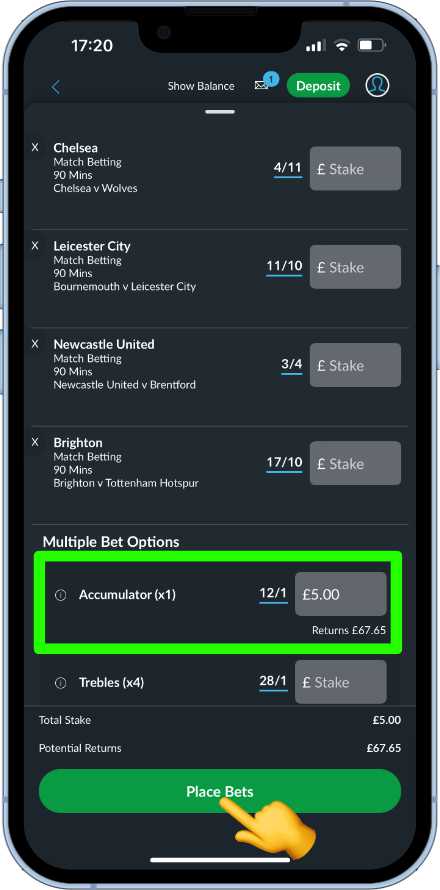
In order to place a bet on the BetVictor app you must be over 18 and have a registered account with BetVictor. If you haven’t already got one, read below to find out how to register.
How To Register For A BetVictor Account
Registering for an account can be done from the link below.
BET £10, GET £30 IN FREE BETS
*18+ New customers only. Opt in, bet £10 or more on any football market at minimum 1/1 odds. No cash out. Get £30 in Free Football Bets. Free Bets expire in 7 days. Debit card / Apple Pay payments only. T&Cs apply. GambleAware.org | Please gamble responsibly
The link above directs to the BetVictor opening offer and registration page. Tap on the sign up button to get started.
The first part of the registration form will now appear. This requires the user to disclose their gender, name, date of birth and contact phone number. Once entered tap on the green arrow to progress to the second part of the form.
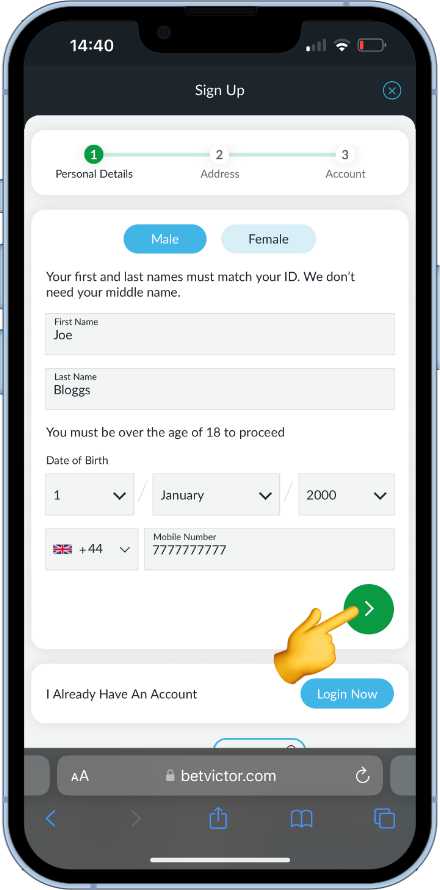
A smart address finder will now show. Tap in the postcode and suggested addresses will display as the user types. Locate the correct address and select it. If the address cannot be found, there is an option to enter it manually. Once entered, tap on the green arrow.

The third and last part of the registration form requires the user to enter their email address and to set up a password for logging in purposes. It also requires the user to set the desired currency, to set marketing preferences and to confirm acceptance of the terms and conditions. Once happy and all necessary fields entered, the user can then tap on create account.
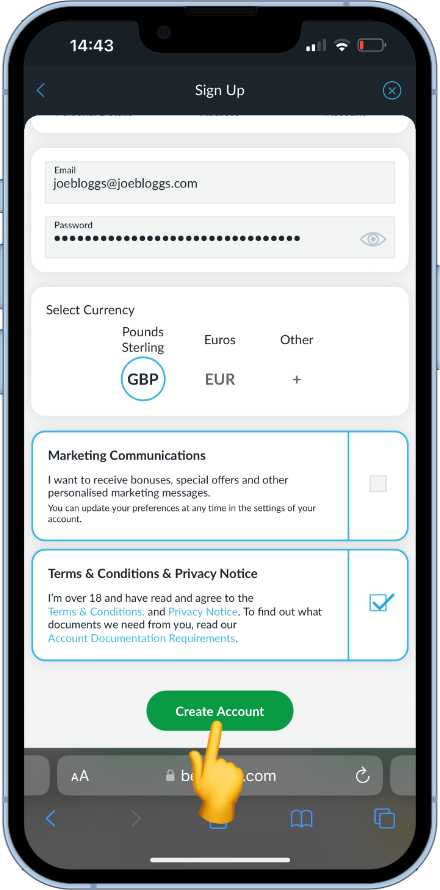
If all of the information tallies up, the account will then be created and open for use. The user can then either download the BetVictor app from the App Store and log in, or alternatively continue to use the mobile website.
BetVictor Offers & Promotions
New users to BetVictor are welcomed with exclusive offers to get them up and running. Once registered, users have the option of opting in to the offer mentioned above – bet £5 and get £30 in bonuses.
The bet must be placed within seven days of opening an account so if you do want to take advantage of this offer, don’t hang around.
The bonus is split up in to three parts:
- A £10 free bet to use on any single sports bet with odds of 2.0 or greater.
- A £10 free bet to use on any sports accumulator consisting of five selections or more.
- A £10 slots bonus to use across a wide range of slots titles.
Full terms and conditions on this offer can be found by tapping on the bonus banner above.
Users can, of course, choose to ignore the offer and take their time exploring the app before committing to depositing funds in to the account.
How to deposit with BetVictor
Before a user can deposit funds, they just first set up a payment method. This can be achieved by tapping on the deposit button located in the top menu bar.
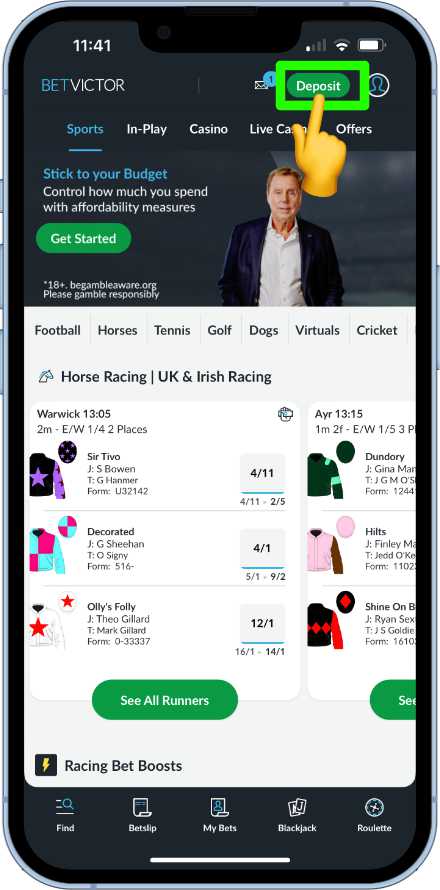
A window will now pop up displaying the current payment methods that are available. These are:
- Trustly
- Debit card (Visa & Mastercard)
- PayPal
- Bank Transfer
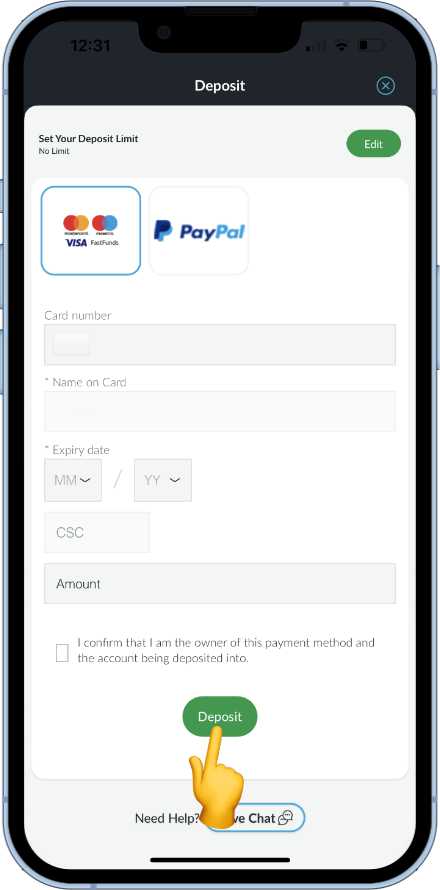
Other deposit methods are available to other territories outside of the UK, such as Neteller, Paysafe and Skrill.
From the payment methods that are showing select one and fill out the necessary fields. Confirm that the payment method belongs to the account holder and enter an amount to be deposited. Now tap on the deposit button.
At this stage a verification check may appear. The user may be asked by their bank to confirm it is them making the deposit.

Once the user has confirmed with the bank, they can then return back to the BetVictor app to complete the initial deposit.
The payment method will now be stored to the account and saved to make depositing a much quicker process in the future.
When tapping on the deposit button anytime after the initial deposit, a box will now appear with the payment method selected by default.
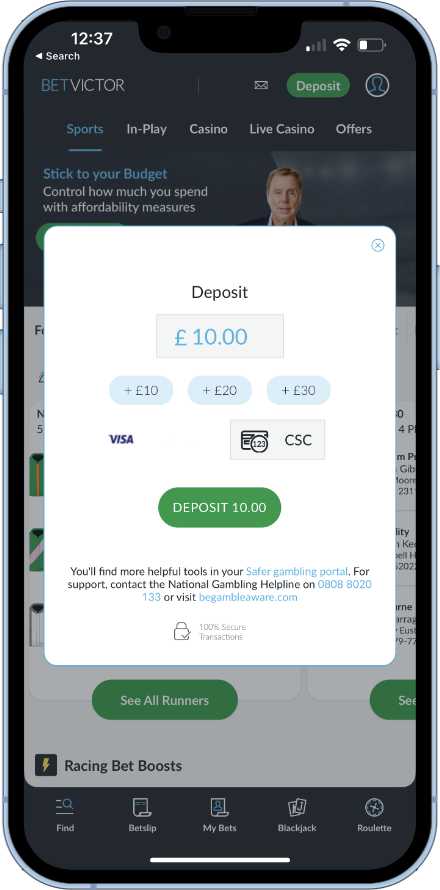
How to check on live and recent bets
The BetVictor app has a dedicated My Bets section available within the bottom menu bar for those who are logged in to their BetVictor account.
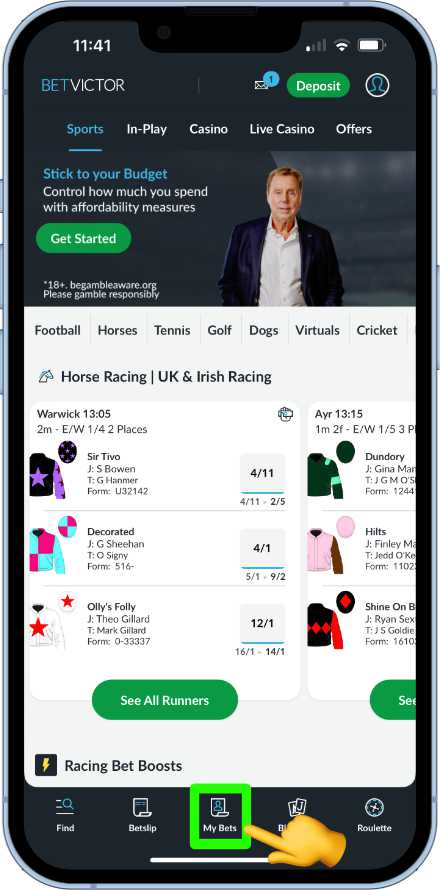
From here users can check up on:
- Live bets
- Recently settled bets
- Full betting history
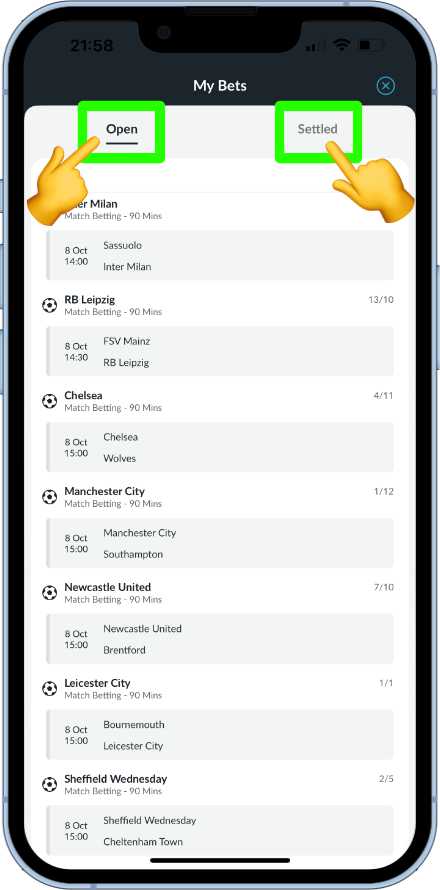
How to verify a BetVictor account
To fulfil regulatory requirements and as a duty of care, BetVictor may ask registered users for certain information or documents to be disclosed to them. This can be for a variety of reasons such as:
- Proof of age (over 18)
- To prevent identity theft
- Justification of increased deposit limits
- To ensure users are gambling responsibly
- To prevent money laundering
BetVictor will email users if any further verification is required. However, users can check themselves within the BetVictor app on their current status.
From the Home Screen, tap on the user account icon in the top right.
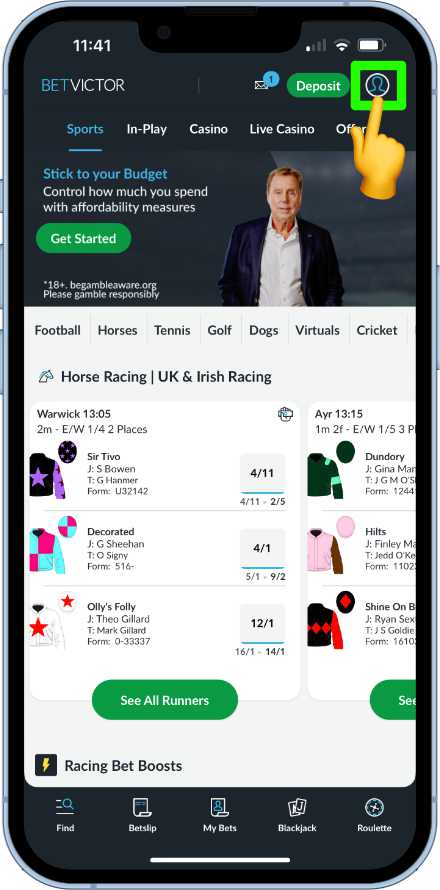
Account verification should now show in the list of options. Give it a tap.
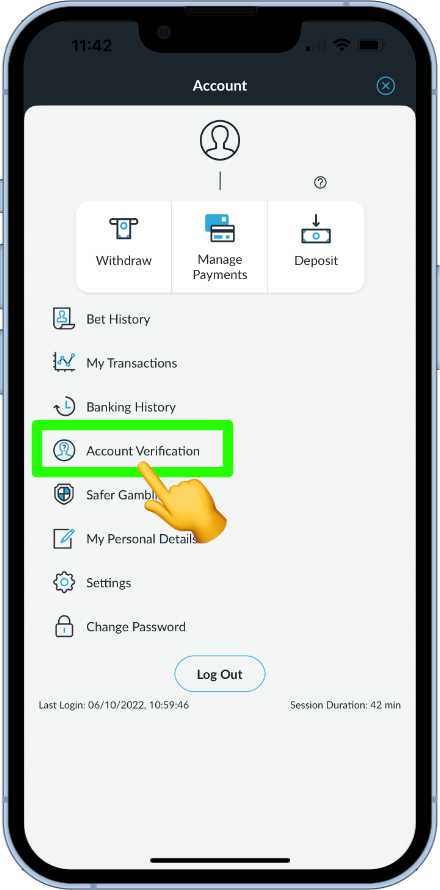
The verification status will now be displayed.
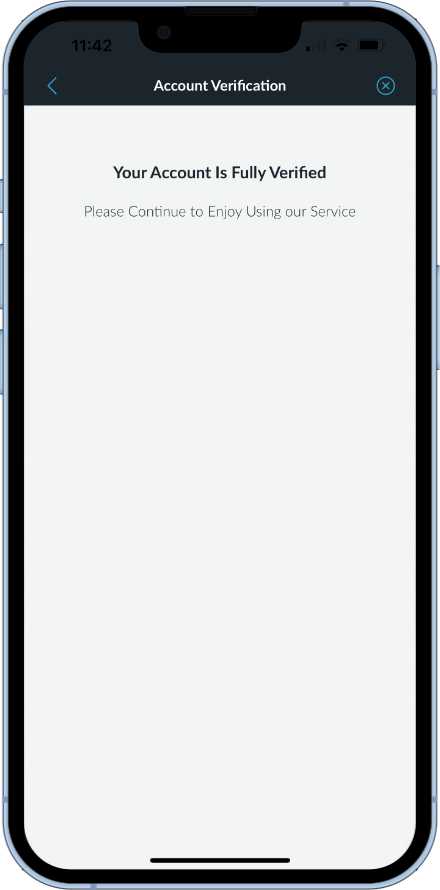
If the account does require further verification, the information on what is required and how to send will appear here. Documents and information that could be asked for are
- Photo ID – passport, driving license etc.
- Utility bill – showing address and within last three months.
- Bank statements
- Annual income disclosure
- Wage slips
- Tax returns – For self employed users.
How to withdraw funds from the betVictor app
Funds are simple to withdraw from the BetVictor app and can be back in to a users account as quick as 40 mins, if their bank supports the FastFunds feature (VISA only). PayPal users can expect money in to their account within 24 hours.
To request a withdrawal tap on the user account icon.
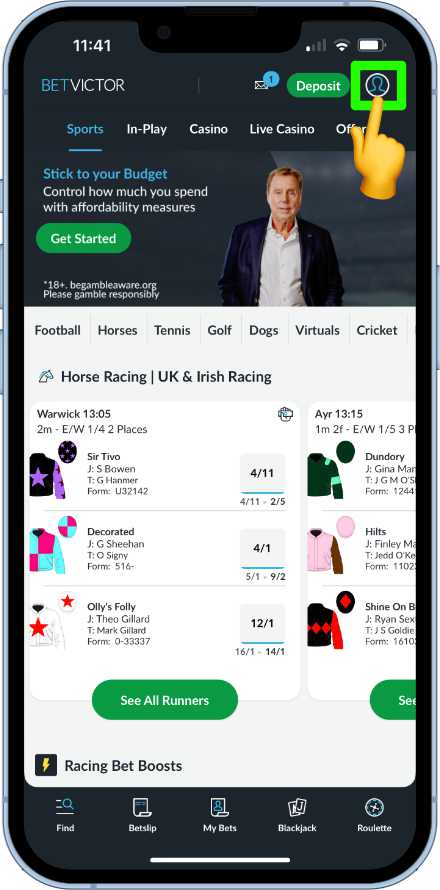
Now tap on the Withdraw symbol.
![]()
Stored payment details will now appear that have previously been used to deposit funds in to the account. This will be the default withdrawal method.
Enter the amount to be withdrawn and then tap on the withdraw button to complete the request.
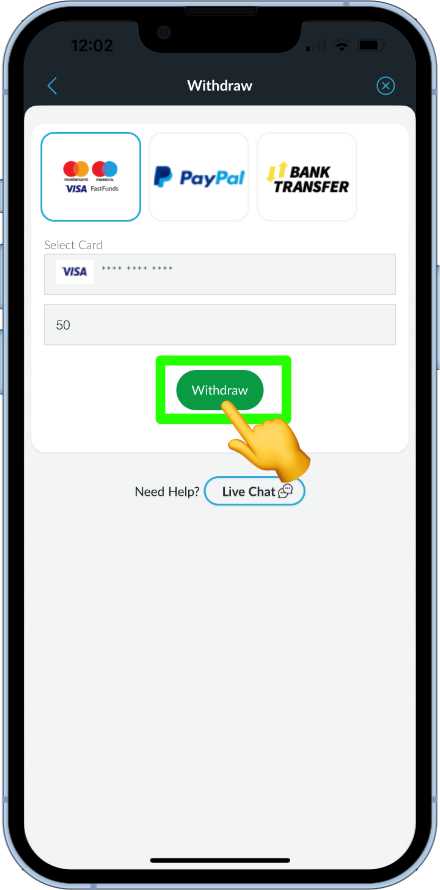
How to close down the account
Users can request complete closure of their account from within the user settings. This can be accessed from the account menu.
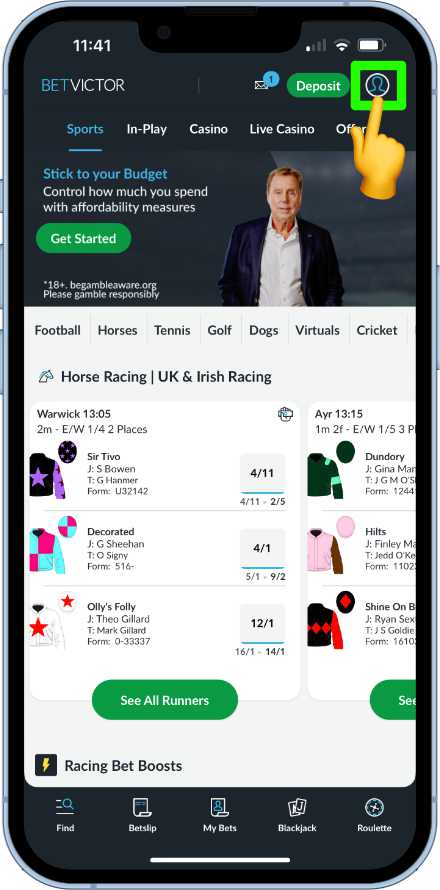
Tap on the settings option, symbolised by the usual cog icon.
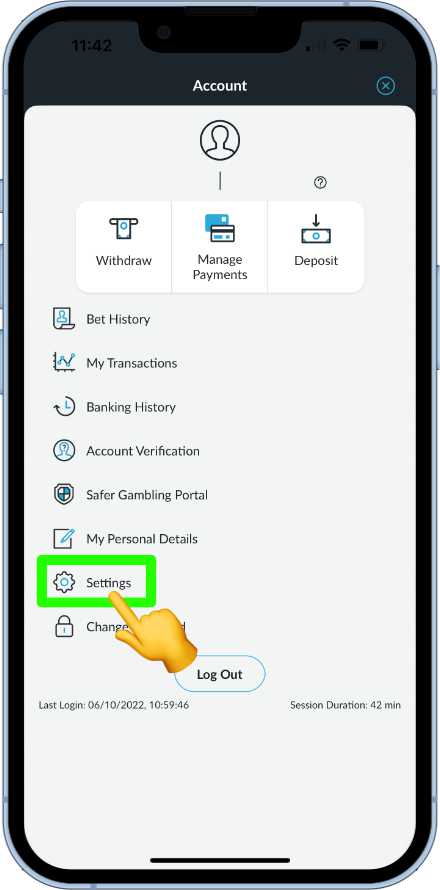
scroll down to the very bottom of the settings page and the account closure request option should be there.
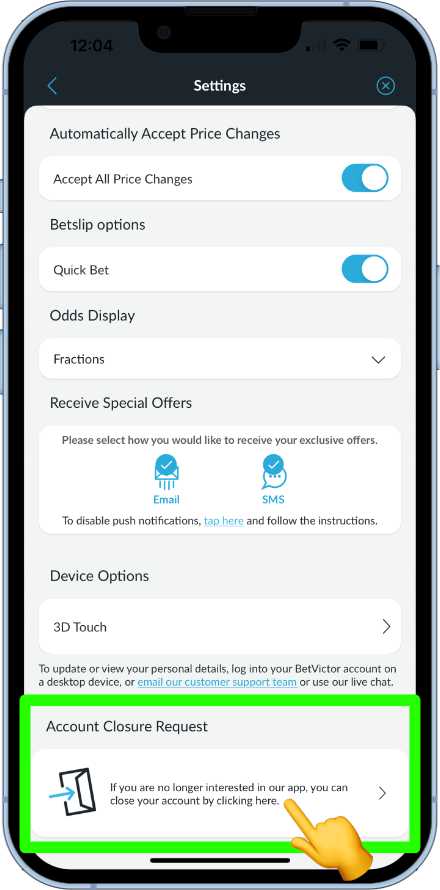
A sorry to see you go message will now show, along with details on other alternative tools to consider and ways to re-open the account.
Beneath all that is a button that has to be pressed for three seconds to confirm closure of the account.
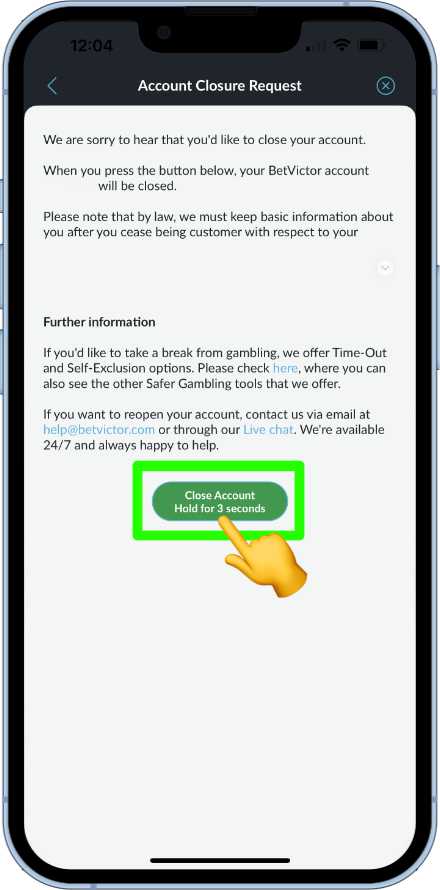
How to find out if the cash out feature is available
BetVictor use a subtle icon on their market pages to represent which have cash out availability attached to them.
The icon is a hand holding a bank note, but is a bit fiddly to make out on smaller mobile screens.
![]()
if the icon appears, that particular market has the cash out feature attached. If that logo is not present, there will be no cash out option offered.
How to access betVictor's responsible gambling tools
BetVictor’s responsible gambling tools can be located from the account menu.
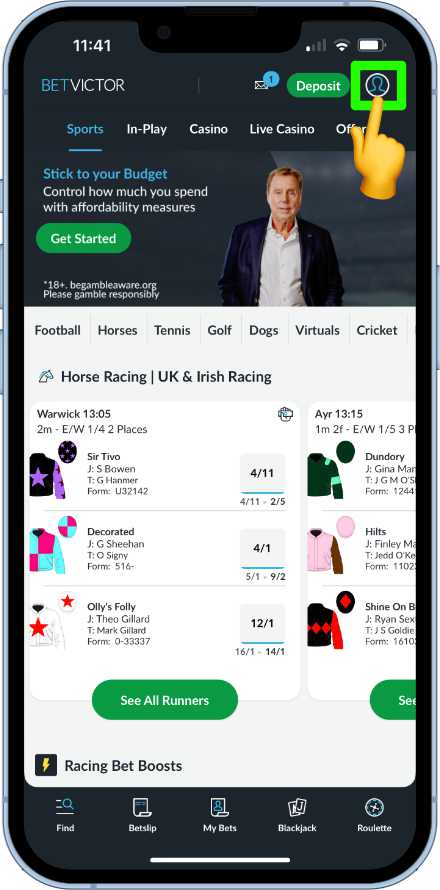
From the options, select the Safer Gambling Portal
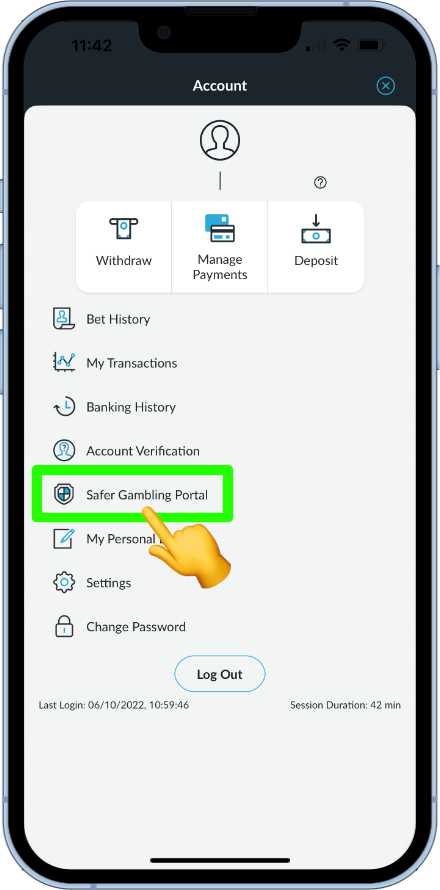
Seven tools to help users stay in control of their gambling will now be listed, as well as information on other ways BetVictor look out for the wellbeing of their customers.
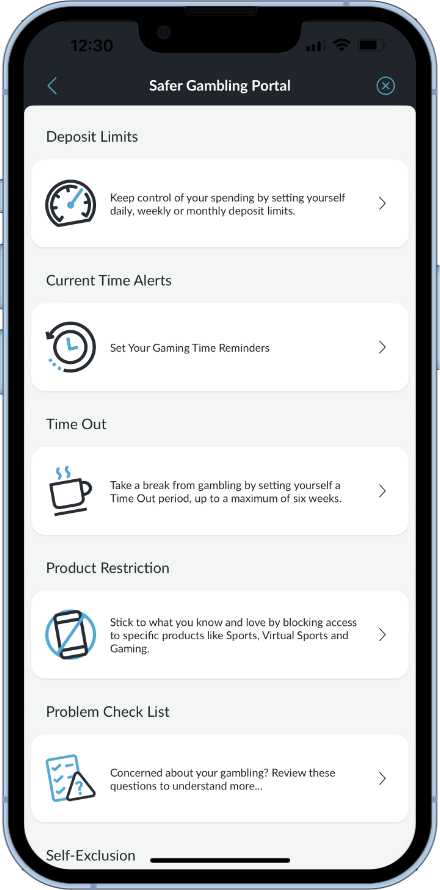
How to get support from BetVictor
Help and support can be obtained from within the find option in the bottom menu bar.
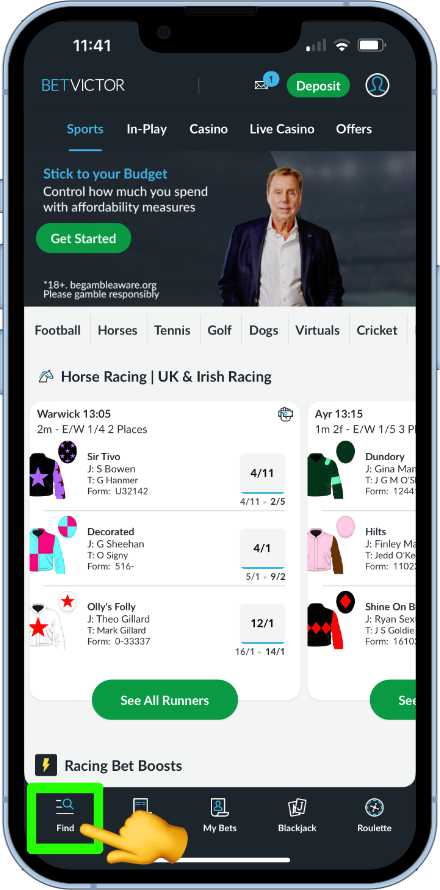
From this menu, users can select the live chat option to get instant help from an advisor, or the contact us option for alternative help methods.
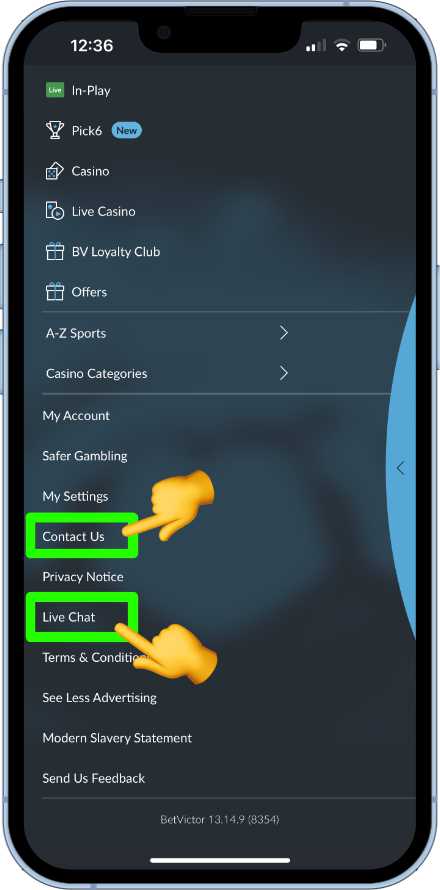
The Contact section provides support by way way of the following options.
- Live chat
- A detailed help centre
- Callback request
- Facebook message
- Twitter message
FAQs
The maximum amount a user can win on the BetVictor app is £500,000 across all sports.
For casino and live casino it is £250,000, with the exception of progressive jackpot wins.
However, when it comes to sport, each sport has its own maximum daily payout limit attached to it. For example, football has a £500,000 limit, whereas UK & Ireland horse racing has a £250,000 limit.
Unfortunately not. There is no such feature that allows users to modify bets once they have been placed. Our advice would be to get straight on to Live Help immediately and explain if some type of error has been made during placement.